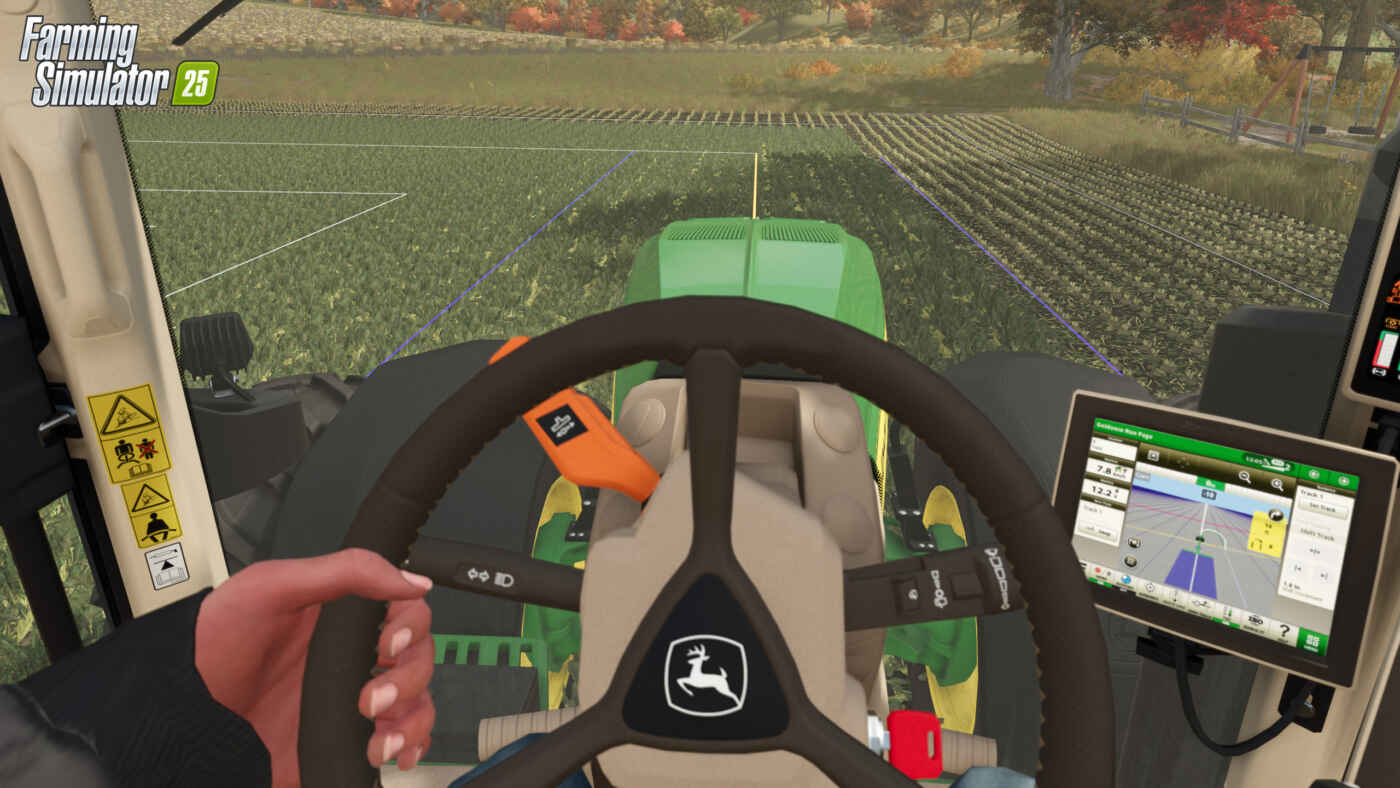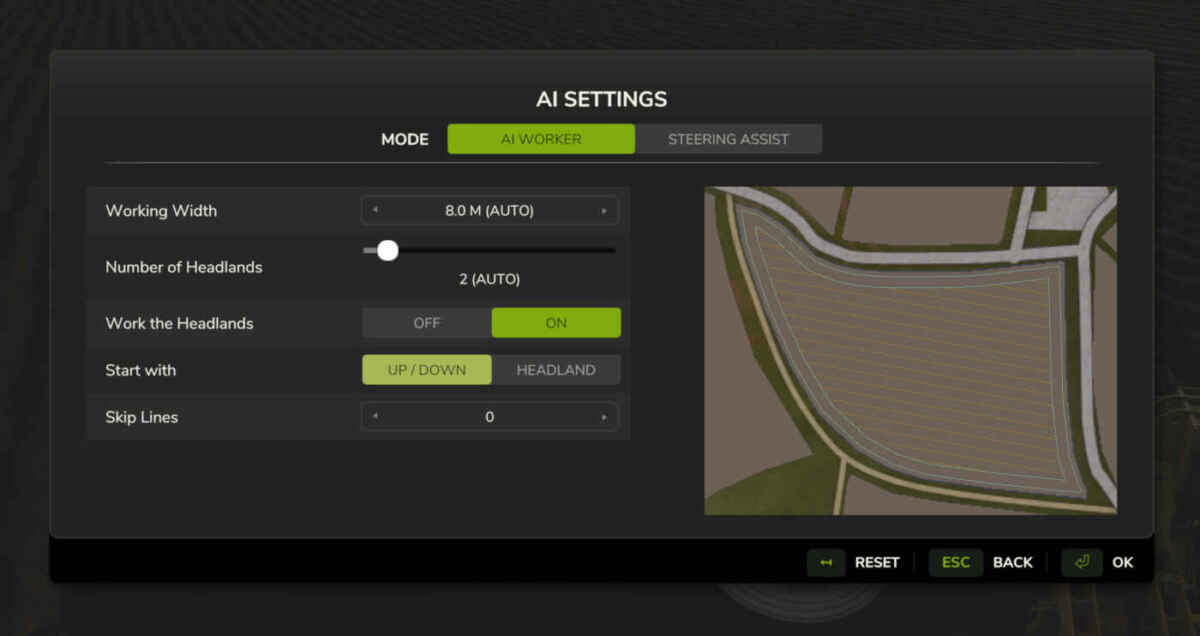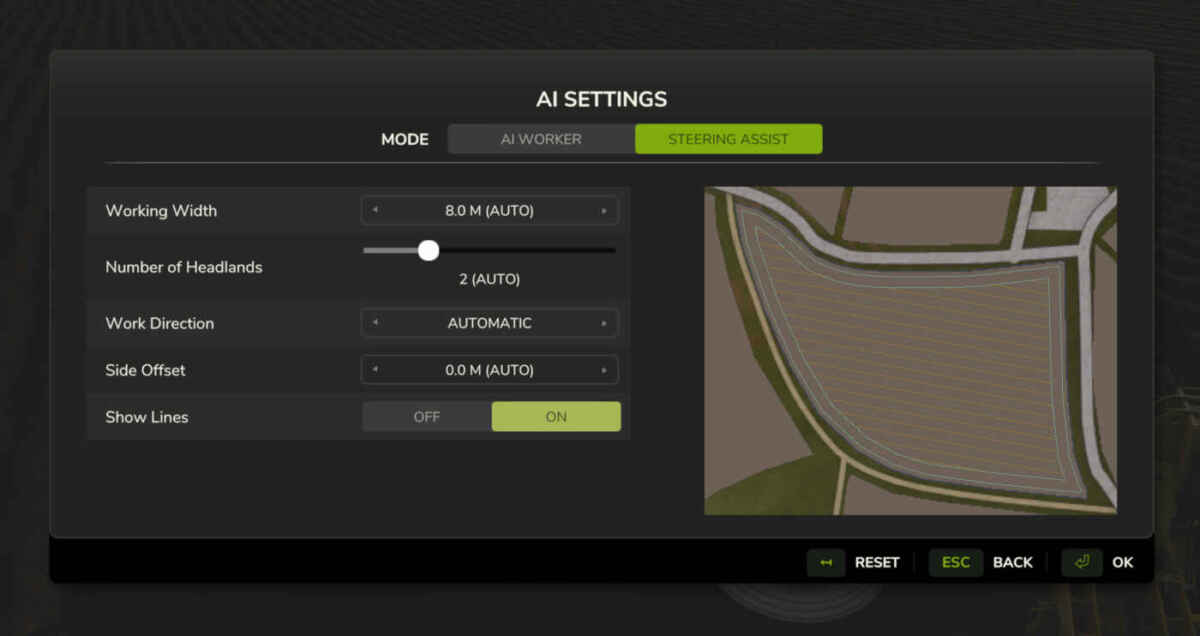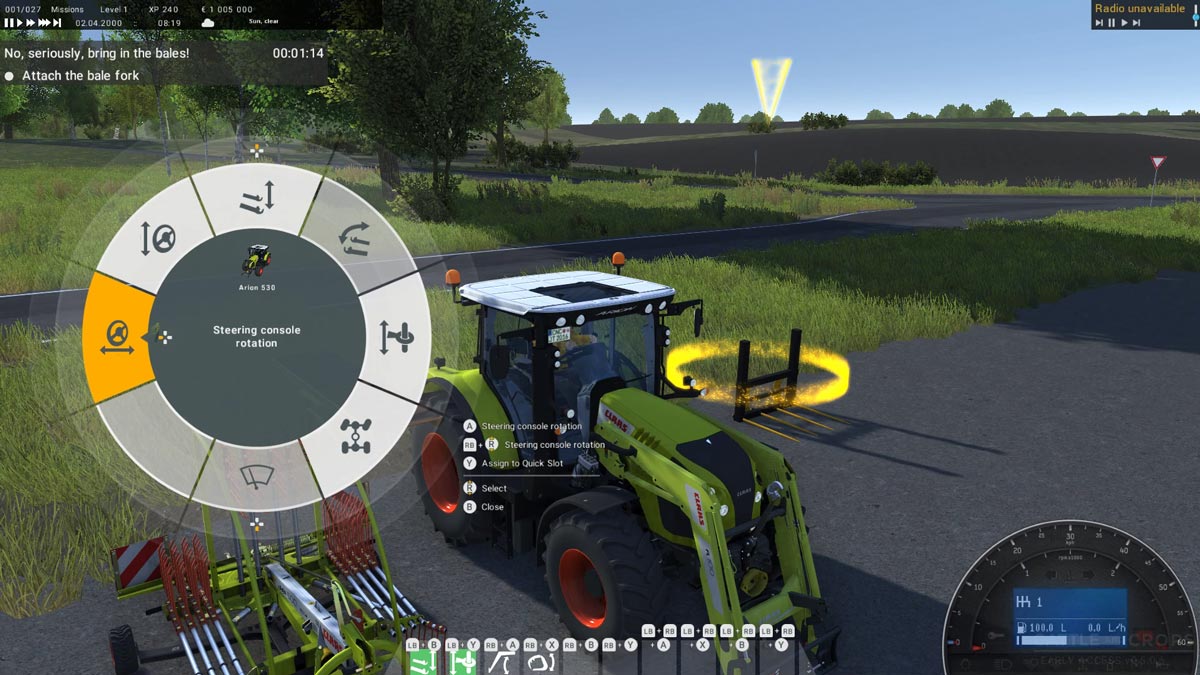Besoin de renforts dans les champs ? Ou disons, d’un peu d’assistance. Sur Farming Simulator 25, non seulement les travailleurs IA ont été retravaillés pour être plus précis et fiables, mais désormais chaque véhicule peut utiliser un assistant de direction GPS pour une agriculture plus intelligente, sans effort inutile. Bien sûr, si tu préfères l’ancienne méthode, tu as toujours le choix !
Travailleurs plus intelligents
En appuyant sur la touche dédiée (H par défaut sur PC), un travailleur IA prendra immédiatement le relais, comme auparavant. En maintenant la touche enfoncée, des paramètres supplémentaires s’offrent à toi.
Le premier mode, « Ouvrier », se concentre sur les fonctionnalités de ton aide virtuel. Les réglages optimaux sont préconfigurés, et selon la taille et la forme du champ, tu pourras visualiser précisément ses actions :
- Largeur de travail : basée sur l’outil utilisé pour l’action souhaitée. Si plusieurs outils sont attachés, la largeur peut être ajustée pour éviter les chevauchements.
- Nombre de fourrières : déterminé par la machine et l’action, mais modifiable.
- Utiliser les fourrières : ce réglage indique à l’aide s’il doit traiter cette zone comme le reste du champ (par ex. labourer, récolter) ou la garder comme voie de manœuvre.
- Ordre de travail : définit si le travailleur commence par la bordure (utile pour les récoltes) ou la termine en dernier (souvent pour le travail du sol).
- Saut de lignes (lignes à ignorer) : utile pour laisser de l’espace entre les lignes, permettant d’utiliser tes propres machines entre les passages.



Dès que le travailleur commence, il choisira la meilleure orientation pour ses manœuvres tout en priorisant le travail dans les limites du champ.
Direction assistée
Tu préfères manœuvrer toi-même plutôt que de payer un travailleur IA ? Pas de souci ! Dans Farming Simulator 25, chaque tracteur peut être équipé d’un assistant GPS.
En passant de l’onglet Travailleur IA à Direction assistée, d’autres options s’ouvrent pour gérer le champ avec l’assistance GPS :
- Largeur de travail : configurée en fonction des outils utilisés.
- Nombre de fourrières : également personnalisable et automatiquement ajusté selon l’outil choisi.
- Orientation du travail : modifiable en degrés, pour éviter, par exemple, de travailler face au soleil de midi.
- Décalage latéral : utile si tu utilises des outils avec un décalage, comme certaines faucheuses.
- Affichage des lignes : active ou désactive les lignes 3D visibles sur le terrain, que tu sois en vue extérieure ou depuis la cabine.



Avec l’affichage en direct des lignes, tu gardes un œil sur le déroulement du travail. Sur le HUD, un indicateur de « prêt » apparaît lorsque la machine est alignée et prête à commencer.
Une ligne sélectionnée s’affiche en orange, devenant verte dès que tu commences à avancer. La largeur de travail de ta machine est représentée par des lignes bleues. Les lignes restantes à couvrir apparaissent en blanc et se grisent une fois terminées.