Dans Farming Simulator 25, les bâtiments jouent un rôle essentiel pour créer une expérience agricole réaliste et immersive. Mais qu’est-ce qui rend un bâtiment vraiment unique et visuellement attrayant ? La clé se trouve dans ses textures. Pourtant, lorsqu’il s’agit de créer ou de comprendre ces textures, de nombreux joueurs peuvent se sentir dépassés. C’est là qu’intervient ce guide. Entièrement théorique, il ne vous enseignera pas comment concevoir des textures, mais vous permettra d’en saisir les fondamentaux et d’explorer leur importance pour améliorer vos projets dans Farming Simulator 25.
Les 4 textures principales d’un bâtiment
Chaque bâtiment utilise quatre textures principales pour créer un rendu visuel réaliste et immersif. Ces textures fonctionnent ensemble pour donner au bâtiment son apparence unique.
Diffuse map
La Diffuse Map détermine les couleurs et les motifs visibles d’un bâtiment. C’est cette texture qui donne son apparence générale au bâtiment sous un éclairage normal, sans effets de relief ou de brillance.

La texture specular joue un rôle clé pour ajouter des détails subtils mais essentiels aux matériaux. Elle regroupe plusieurs informations importantes. Lorsque vous travaillez avec une Specular Map, il est important de savoir que les informations ne se limitent pas à du blanc ou du noir strict. Elles fonctionnent en dégradé de gris, ce qui permet de représenter des niveaux intermédiaires entre deux extrêmes.
Specular map
La texture specular ajoute du réalisme en définissant comment une surface réfléchit la lumière. Elle utilise des dégradés de gris pour varier entre mat et brillant. En travaillant sur les couches RVB de l’image, chaque canal peut contenir des détails qui enrichissent la réflexion et la brillance du matériau.
- Couche Rouge : Smoothness
Contrôle à quel point une surface est lisse et réfléchissante. Si vous téléchargez un matériau sur Internet, il est possible que celui-ci soit nommé « Roughness » (rugosité). Dans ce cas, il suffit d’inverser les couleurs pour obtenir votre texture smootness.

Noir : Surface rugueuse et mate (comme de la pierre ou du bois brut).
- Couche Vert : Ambient Occlusion (AO)
Représente les ombres générées directement par la texture, et non par le modèle 3D lui-même. Elle sert à ajouter du relief visuel en simulant des zones ombrées.
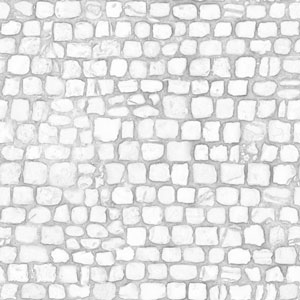
Blanc : Zones lumineuses exposées à la lumière directe.
- Couche Bleu : Metalness
La metalness décrit si une surface réagit comme un matériau métallique ou non. (Dans cet exemple, les pavés ne sont pas métalliques).

Noir : Matériau non métallique (comme le bois ou le béton).
Le résultat de la compilation des trois couches formera votre texture specular, prête à être utilisée.

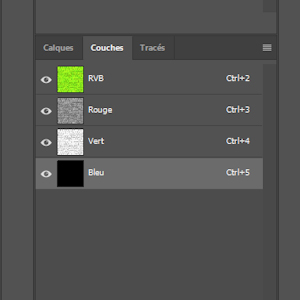
Normal Map
Une texture Normal map permet de simuler des reliefs. Elle contient des informations sur la direction des normales (les orientations de surface) à chaque point d’une texture.
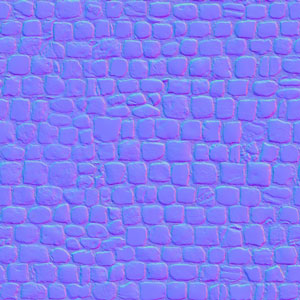
Texture de Parallax
C’est une texture utilisée pour simuler des détails de relief complexes, comme des crevasses profondes ou des surfaces irrégulières, de manière très réaliste, sans ajouter de géométrie supplémentaire au modèle 3D. Contrairement à une Normal Map qui modifie uniquement l’éclairage et l’ombre sur une surface, une Parallax Map crée l’illusion que la surface est réellement plus profonde ou plus élevée, en ajustant l’angle de vue de manière dynamique. Dans le jeu, nous allons l’appeler la Height map.
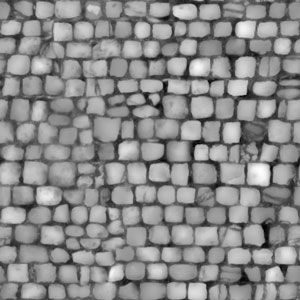
Blanc : Correspond aux zones les plus hautes. Ces parties apparaissent en relief, comme si elles étaient en avant.
La texture de Mask
La texture de mask utilise un deuxième ensemble d’UV sur le modèle 3D pour superposer des détails à la texture principale. Les faces de ce dépliage ne doivent pas se superposer. Comme pour le specular, chaque couche RGB (rouge, vert et bleu) de l’image contient des informations spécifiques pour améliorer le rendu final.
- Couche Rouge :
Elle représente la végétation, la mousse, que l’on retrouve souvent au bas des bâtiments, notamment en bois, en raison de l’humidité et de la pluie. Ce type d’effet donne un aspect plus naturel et usé aux structures.

- Couche Vert :
Elle est utilisée pour simuler l’occlusion ambiante (AO). Elle représente les zones où la lumière ambiante n’atteint pas, comme dans les creux ou les recoins des objets. L’AO n’a pas d’effet sous une lumière directe, comme celle d’une lampe.
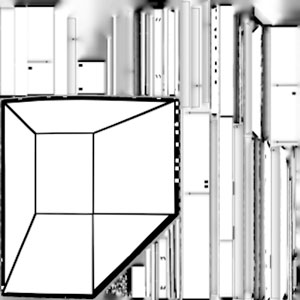
- Couche Bleu :
Elle est utilisée pour ajouter de la poussière de terre, sur les surfaces du bâtiment.
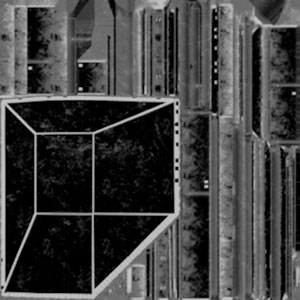
Le résultat de la compilation des trois couches formera votre texture Mask, prête à être utilisée.
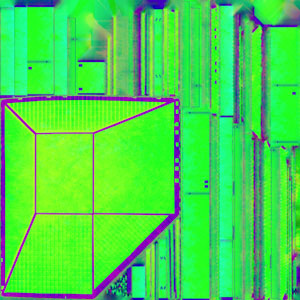
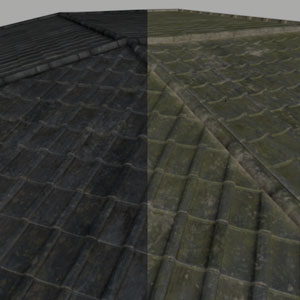
Les Tailles des Textures dans Farming Simulator 25
Les textures dans Farming Simulator 25 (et dans la plupart des jeux) suivent des dimensions basées sur des puissances de 2. Les tailles les plus courantes sont :
1024 x 1024
512 x 512
256 x 256
Chaque texture individuelle prend de la mémoire et nécessite plusieurs appels au moteur de rendu pour être traitée. Pour optimiser les performances, il est préférable de regrouper plusieurs textures dans une seule image, tout en respectant la logique de la puissance de 2 (par exemple, 1024 x 4096 ou 1024 x 2048).
Ce processus, appelé Texture Atlas, consiste à combiner les textures de plusieurs éléments d’un même bâtiment dans un seul fichier. Cela réduit le nombre d’appels au moteur de rendu et améliore l’efficacité du jeu.
Astuce d’optimisation : Pour améliorer les performances, réduisez la résolution des Specular Maps et Height Maps à la moitié de celle de la Diffuse Map (par exemple, 1024 x 4096 pour une diffuse en 512 x 2048).

1024 x 4096

512 X 2048
Emplacement des textures dans Gaints Editor
Le parallax n’est pas obligatoire. Si vous n’avez pas besoin de cette texture, rester sur None dans la variation du shader.
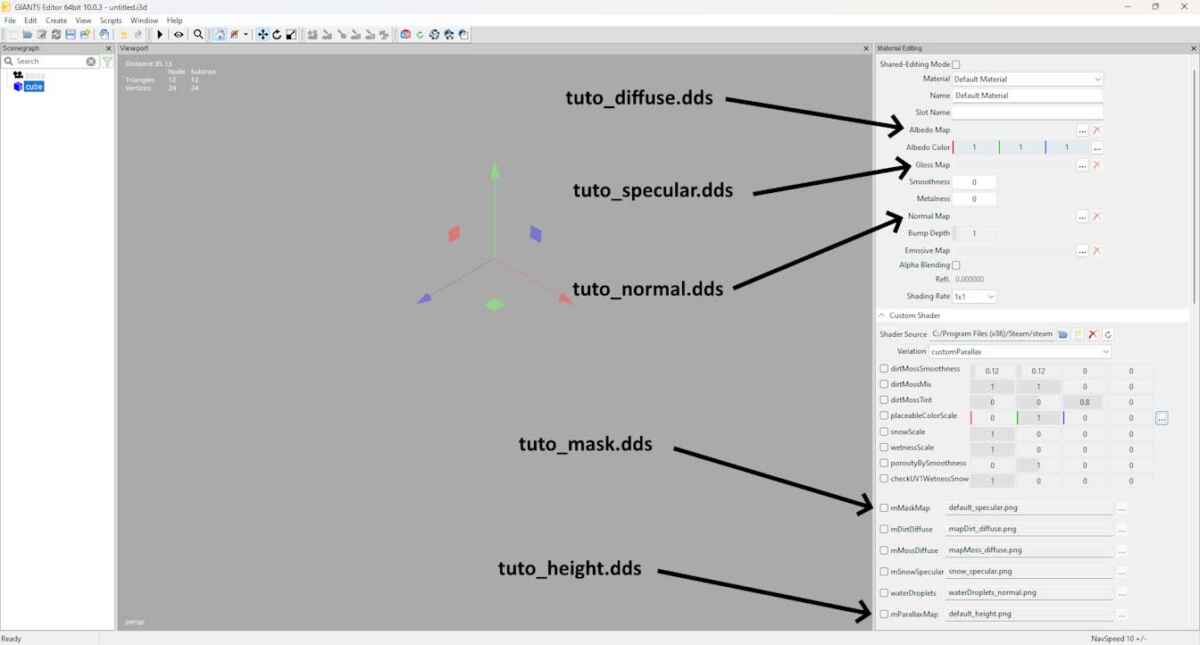
Voici un schéma qui résume tout ce que nous venons de voir concernant les textures de bâtiments, leur rôle et la manière dont elles interagissent dans Farming Simulator 25. Cela vous permettra d’avoir une vue d’ensemble claire des concepts abordés.
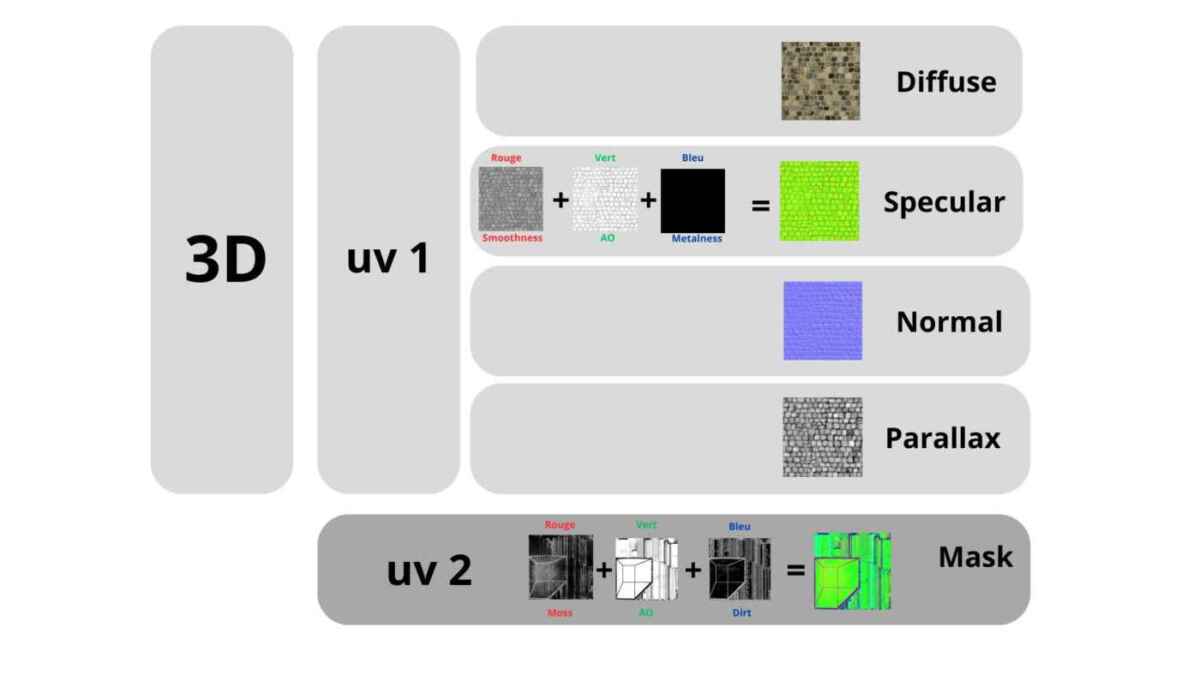
Qu’est-ce que Materialize ?
Materialize est un logiciel gratuit et intuitif qui facilite la création de textures à partir d’une image de base, généralement la texture diffuse. Grâce à son interface simple et ses outils automatiques, il permet aux utilisateurs de créer des normal maps, specular maps, height maps, roughness maps, et bien plus encore, sans avoir besoin de logiciels professionnels complexes.

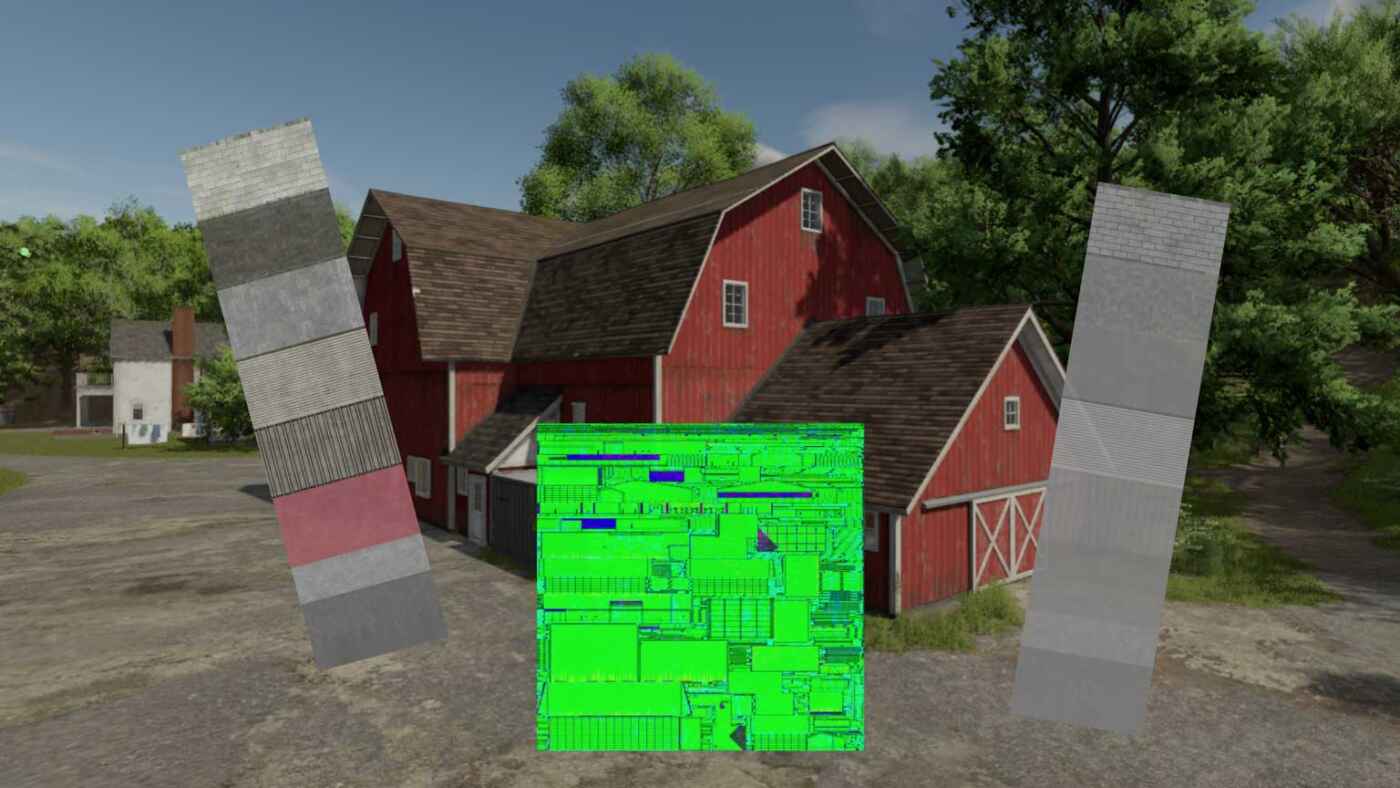




très bel article